Today we will discuss How to Download and Install Turbo C++ With Full Screen IDE for Windows 7 and Vista.
They write their first C Language Program or C++ Program in Turbo C IDE. You can download and install Turbo C++ 3.0 in easy steps as follows:
Download and Install Turbo C++ With Full Screen IDE for Windows 7 and Vista
After you have downloaded the Turbo C++ installation zip file from mediafire website , extract this file.
Double click on the Turbo C++ installation file to start setup. Click on Next button.
Images are given below to guide you the Installation Process of Turbo C++ IDE.
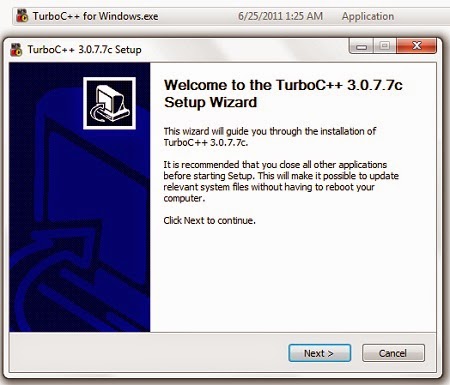
Accept the terms and click on install button.
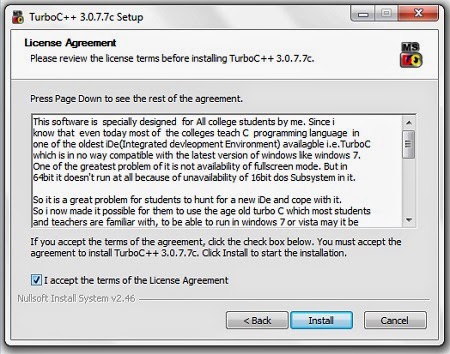
Click on Finish button to end the setup. Congratulations! Now you can learn C++ computer programming in Turbo C++ IDE. You can write and run your first C++ Program in Turbo C IDE.
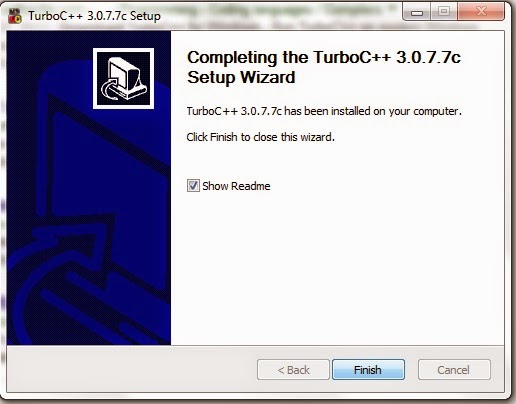
Click on start button and click on Turbo C++ icon.
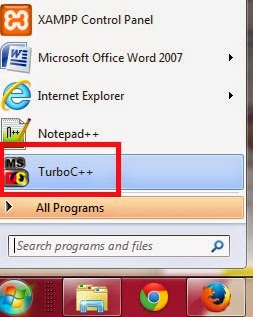
Click on File menu and select New.
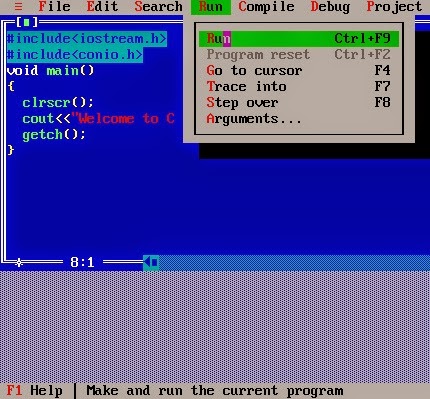
Type the first program as shown in the above picture. Click on RUN menu and select Run command. The output of the program will be shown as the following picture:
End of the C++ Tutorial How To Download, Install Turbo C++ With Full Screen IDE for Windows 7 and Vista and Write and Run First Program
What is Turbo C++?
Turbo C++ 3.0 is the most popular OLD is GOLD Compiler for C language and C++ Language. in many countries students, normally, use Turbo C++ 3.0 for learning C / C++ programming.
They write their first C Language Program or C++ Program in Turbo C IDE. You can download and install Turbo C++ 3.0 in easy steps as follows:
Link for Download and Install Turbo C++ With Full Screen IDE for Windows 7 and Vista
Download and Install Turbo C++ With Full Screen IDE for Windows 7 and Vista
 |
| Download and Install Turbo C++ With Full Screen IDE for Windows 7 and Vista |
How To Install Turbo C++ With Full Screen IDE for Windows 7 and Vista.
After you have downloaded the Turbo C++ installation zip file from mediafire website , extract this file.
Double click on the Turbo C++ installation file to start setup. Click on Next button.
Images are given below to guide you the Installation Process of Turbo C++ IDE.
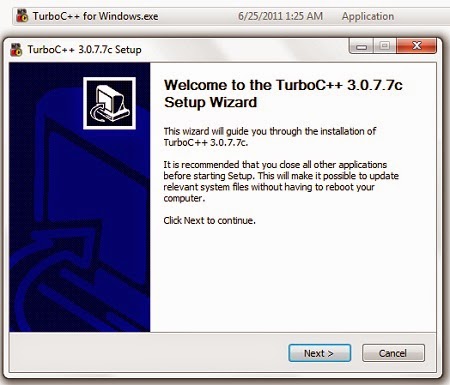
Accept the terms and click on install button.
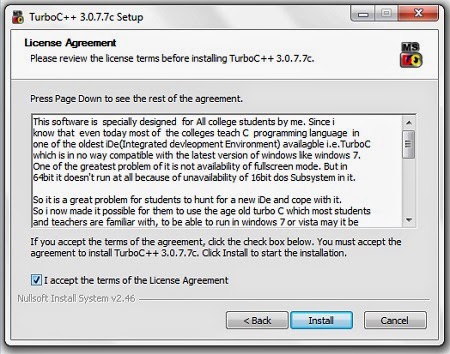
Click on Finish button to end the setup. Congratulations! Now you can learn C++ computer programming in Turbo C++ IDE. You can write and run your first C++ Program in Turbo C IDE.
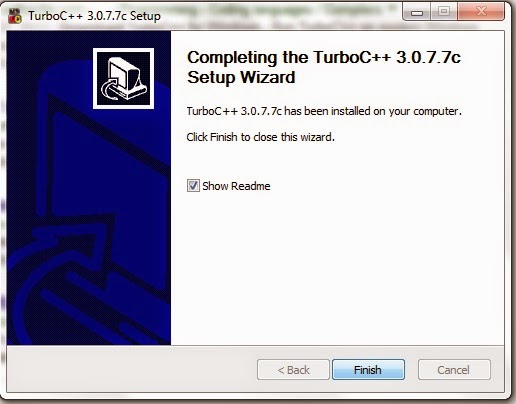
Click on start button and click on Turbo C++ icon.
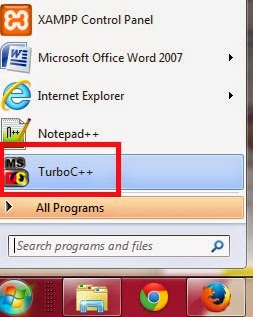
Click on File menu and select New.
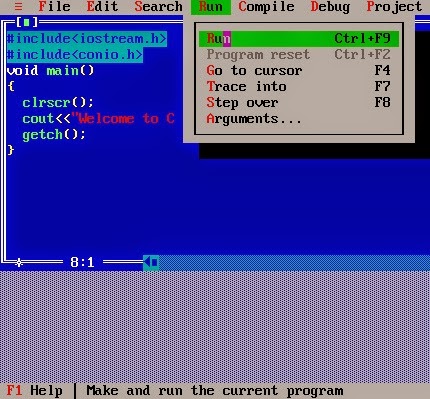
Type the first program as shown in the above picture. Click on RUN menu and select Run command. The output of the program will be shown as the following picture:
End of the C++ Tutorial How To Download, Install Turbo C++ With Full Screen IDE for Windows 7 and Vista and Write and Run First Program

















This comment has been removed by a blog administrator.
ReplyDeleteThis comment has been removed by a blog administrator.
ReplyDeleteThis comment has been removed by a blog administrator.
ReplyDelete