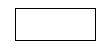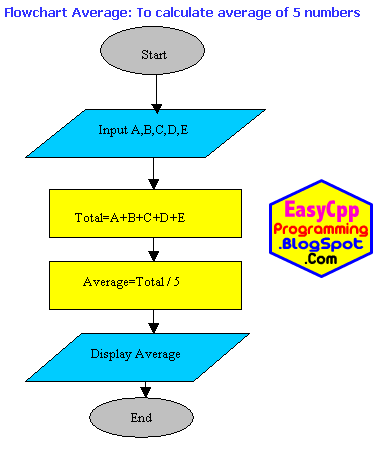Q: Write a C++ program To Convert Fahrenheit Temperature into Centigrade
Today, we will discuss a Program Temperature Conversion Algorithm Flowchart. This is a Three in One package for new C++ programmers for learning How To Program in C++. Let us see the algorithm first:Algorithm: Temperature Conversion
1. Start
2. Input Temperature in Fahrenheit in F variable.
3. Calculate Centigrade C = (F-32) x 5.0 / 9.0
4. Show temperature in centigrade
5. Stop
Picture of Temperature Conversion C++ Program With Sample Run Output
Image: Program Temperature Conversion Algorithm Flowchart

Flowchart of C++ Temperature Conversion Program
Image: ( Flow chart )Program Temperature Conversion Algorithm Flowchart

Source code for DevC++ IDE/ C++ Compiler
#include<iostream> using namespace std; int main() { float c,f; cout<< "Enter Temperature in F:"; cin>>f; c=(f-32)*5.0/9.0; cout<<"Temperature in centigrade="<<c; return 0; }
Output
Enter Temperature in F:98.6 Temperature in centigrade=37 -------------------------------- Process exited after 16.38 seconds with return value 0 Press any key to continue . . .
C++ Source code Program Temperature Conversion
Sponsored
Links
// include iostream.h header file
#include<iostream.h>
// start of main function
int main()
{ // start of main function body
// declare 2 float variables c and f
float c,f;
//show message to user to enter temperature in F
cout<< "Enter Temperature in F:";
//input temperature in F
cin>>f;
//calculate temperature in centi grade
c=(f-32)*5.0/9.0;
//show answer in centigrade
cout<<"Temperature in centigrade="<<c;
// return 0 - successful execution
return 0;
} // end of main function body
So, beginners in C++ Programming, we have discussed how to design an algorithm, flow chart and write actual program code. Dear learners of C++, this is the end of this C++ tutorial on Program Temperature Conversion Algorithm Flowchart.
Simple Temperature Conversion program without comments C++ on Easyway C++
//Turbo C++ 3.0 IDE Easyway C++ Programs#include<iostream.h>
#include<conio.h>
void main()
{
float c,f;
cout<< "Enter Temperature in F:";
cin>>f;
c=(f-32)*5.0/9.0;
cout<<"Temperature in centigrade="<<c;
getche();
}
Basic Structure of a C++ Program
C++ Program Development Cycle
How To Write, Compile and Run Your First C++ Program
How To Start Turbo C++ IDE
How To Install Turbo C++ 3.0 - IDE
Features of C++ Programming Language
Brief History of C++
Flowcharts in Computer Programming
The Role of Algorithms in Programming
How To Start Computer Programming
What is a Computer Program
- See more at: http://easycppprogramming.blogspot.com
< /b>





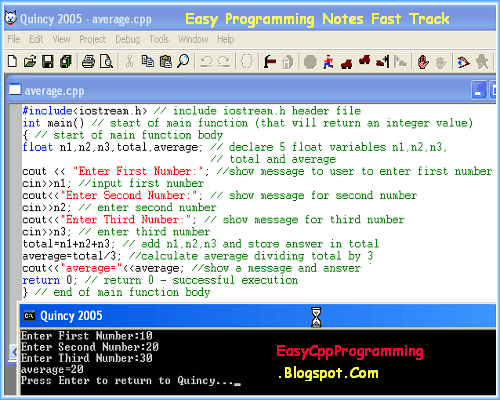


























 C
C